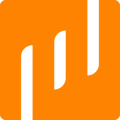-
Launch Larix Broadcaster on your mobile device
-
Navigate to the settings panel.
-
Click on "Overlays".
-
Click on "Text/Pictures".
-
Click on the + icon to add your overlay image.
-
Name your overlay image so that you can easily recognize it during your live event.
-
Select "Picture" as the overlay type and "Remote URL" as the location.
- Alternatively, you can use a file directly from your phone storage. However, you need to manually make sure that it is properly formatted to fill your frame.
-
Enter your image's URL and click "Add".
-
By default, your new overlay will automatically appear on your video.
-
-
Toggle your image on/off as needed during your live by navigating to the icon with three dots next to the main capture button.
-
Go to the "Overlays" menu and toggle the overlay(s) on/off as needed.
-
Pro tip: When using an overlay image as an intro or outro card, don’t forget to mute your mic!