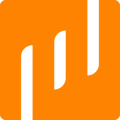Larix Broadcaster is a free* live streaming app that is easy to use and even easier to connect to Livescale. Its streamlined interface and ease of use makes it the perfect candidate for your live shopping events!
*Note: Larix Broadcaster has added a paid subscription option to their previously free app in June 2023. Please see additional details directly in the app store.
1. Download Larix Broadcaster on your mobile device.
To begin, download Larix Broadcaster from your select store using one of the links below:
2. Launch Larix Broadcaster.
3. If you are using Larix for the first time, set up the most optimal audio and video settings.
Watch our tutorial video here:
Note: The structure and organization of the Larix settings has slightly changed since the creation of the tutorial video above, though our recommendations remain the same. However, you do not need to set your orientation to Landscape (time stamp 00:29) if you wish to stream in Portrait mode.
4. Go to the Control Room of one of your events on the Livescale Dashboard and select Larix as your streaming app.
5. Scan the QR code on your phone with your camera or copy the broadcast URL directly into the Larix settings.
To quickly connect your phone to Livescale, scan the QR code provided.
Alternatively, to manually add a new broadcast destination on Larix:
-
Navigate to "Connections".
-
Add a new connection by tapping the "+" icon in the top-right corner of your screen.
-
Fill up the first two text fields with the information provided by the Livescale Dashboard.
-
The name of your connection can be anything, like Livescale.
-
The Stream URL is provided by the Livescale Dashboard once the video engine is launched.
-
- Click "Save" and you're ready to go!