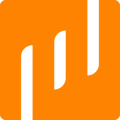OBS Project is the most popular open-source software to create and cast your live video over IP network. Widely used by gamers to share their video games party to social networks such as Twitch or Youtube, we'll see just how simple it is to use OBS to cast your live video to Livescale.
How to connect OBS to Livescale
Watch our tutorial video here:
- Launch OBS on your desktop.
- Click on "Settings".
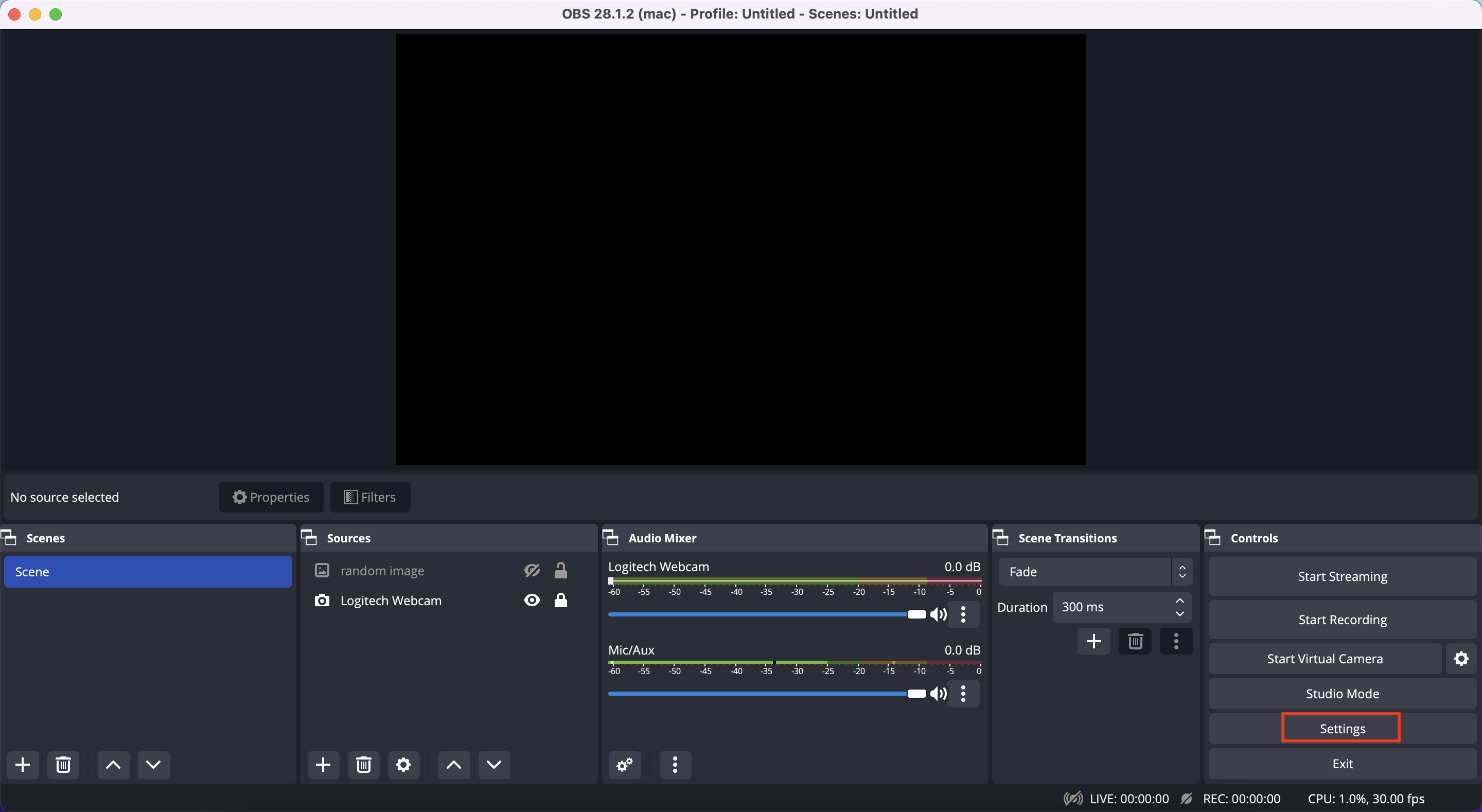

- Then, on the left tab, select "Stream".
- Select "Custom" as "Stream Type".
- Copy the "Stream URL" from your event's Control Room on the Livescale Dashboard, and paste it in the "Server" field.
- Copy the "Stream Key" from your event's Control Room, and paste it in the "Stream Key" field.
- Press "OK".
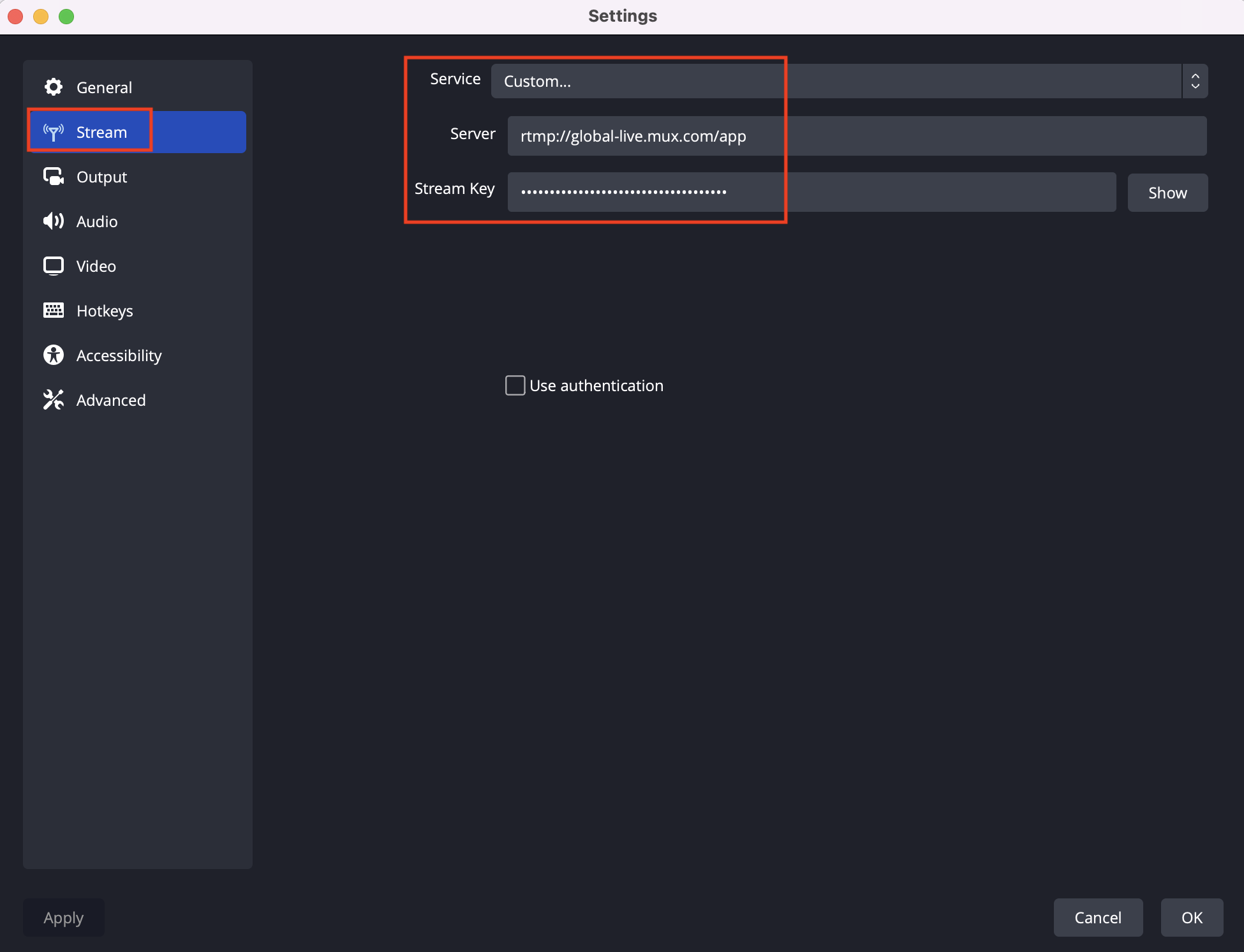
About encoding presets
We recommend that the resolution matches the quality of the Livescale Channel:
- 720p30 > HD
- 1080p30 > Full HD
- 2160p30 > Ultra HD
To do that, go to the "Output" tab on the left menu in "Settings". Then, fill the screen as shown below (for HD live video upload):
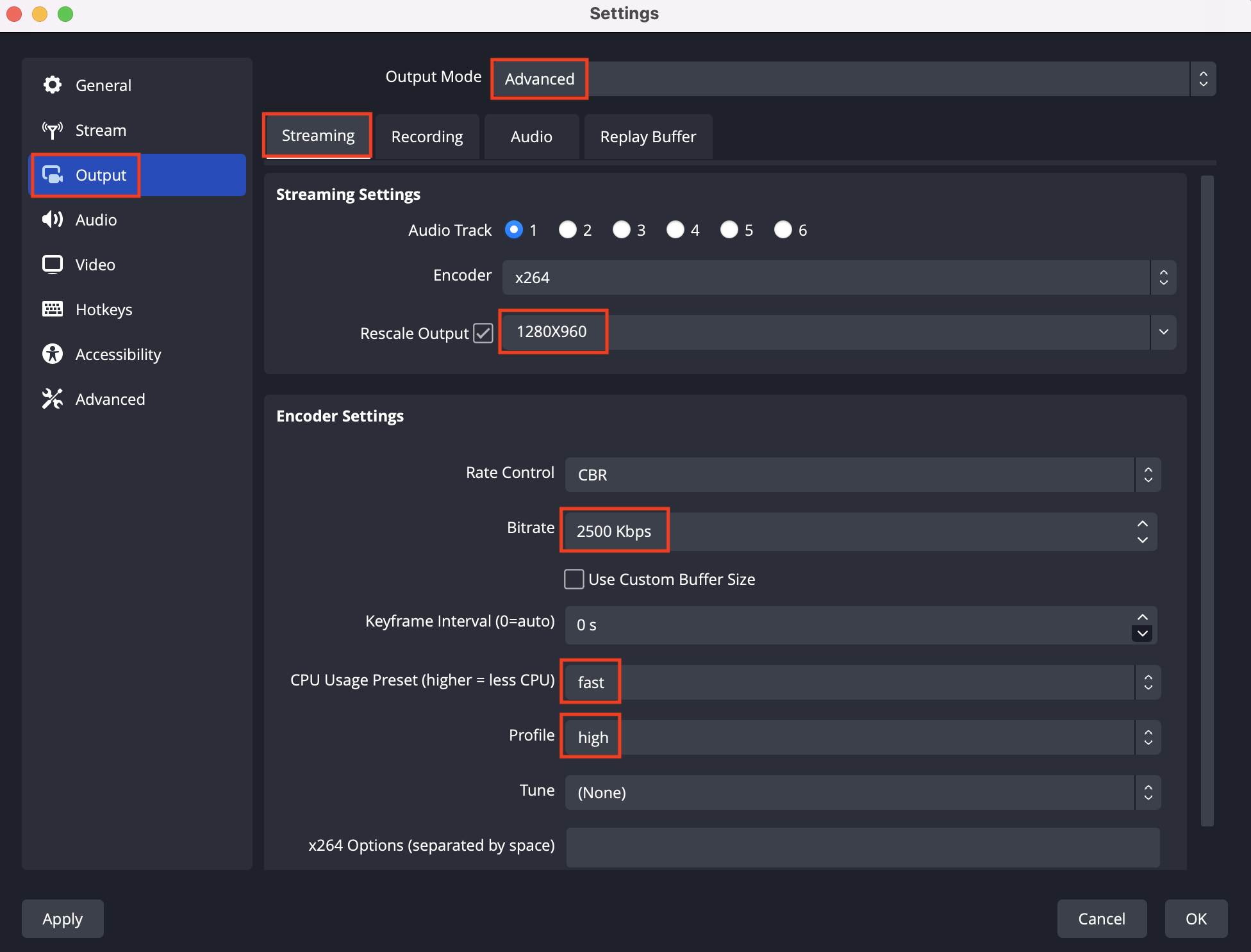
- Select "Advanced" in the "Output Mode".
- Select the "Streaming" tab.
- Enter the value "1280X960" in the "Rescale Output" tab.
- Change the "Bitrate" value to "2500".
- Change the "CPU Usage Preset" to "fast".
- Change the "Profile" to "high".
- Click "OK" to apply your changes.
If you want to upload a stream in FullHD or UltraHD, please fill in the "Output" settings with the following parameters:

FullHD settings:
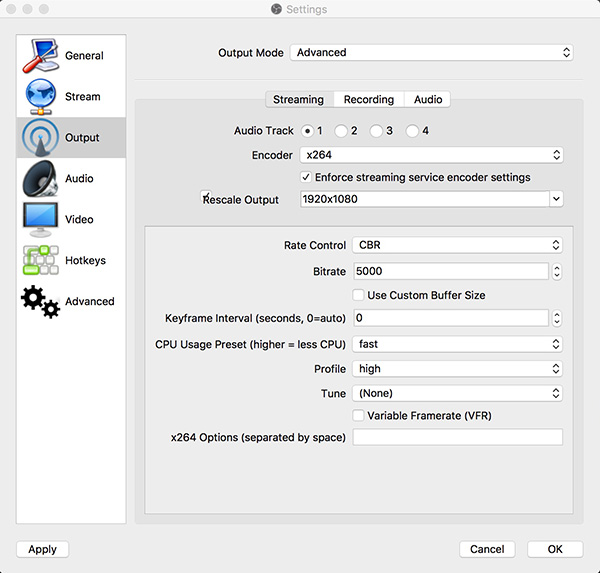
UltraHD settings: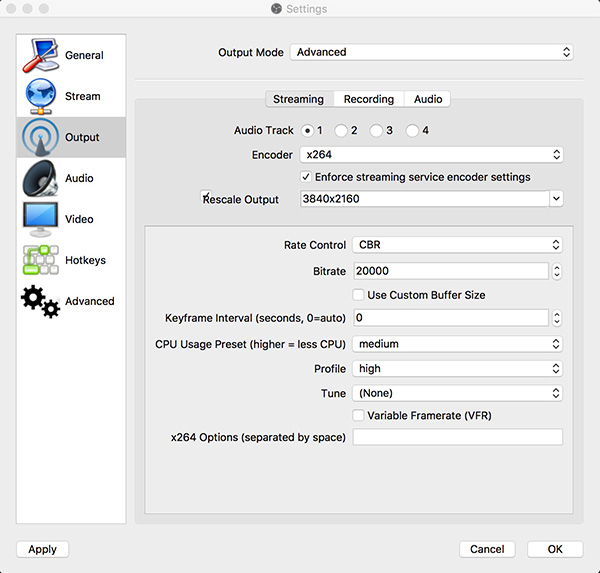
At last, to ensure the best sound possible, modify the parameters in the tab "Audio" of the "Output" settings, as follows:
- For live HD, select "192" in the "Audio Bitrate" of Track 1.
- For live FullHD, select "256" in the "Audio Bitrate" of Track 1.
- For live UltraHD, select "320" in the "Audio Bitrate" of Track 1.
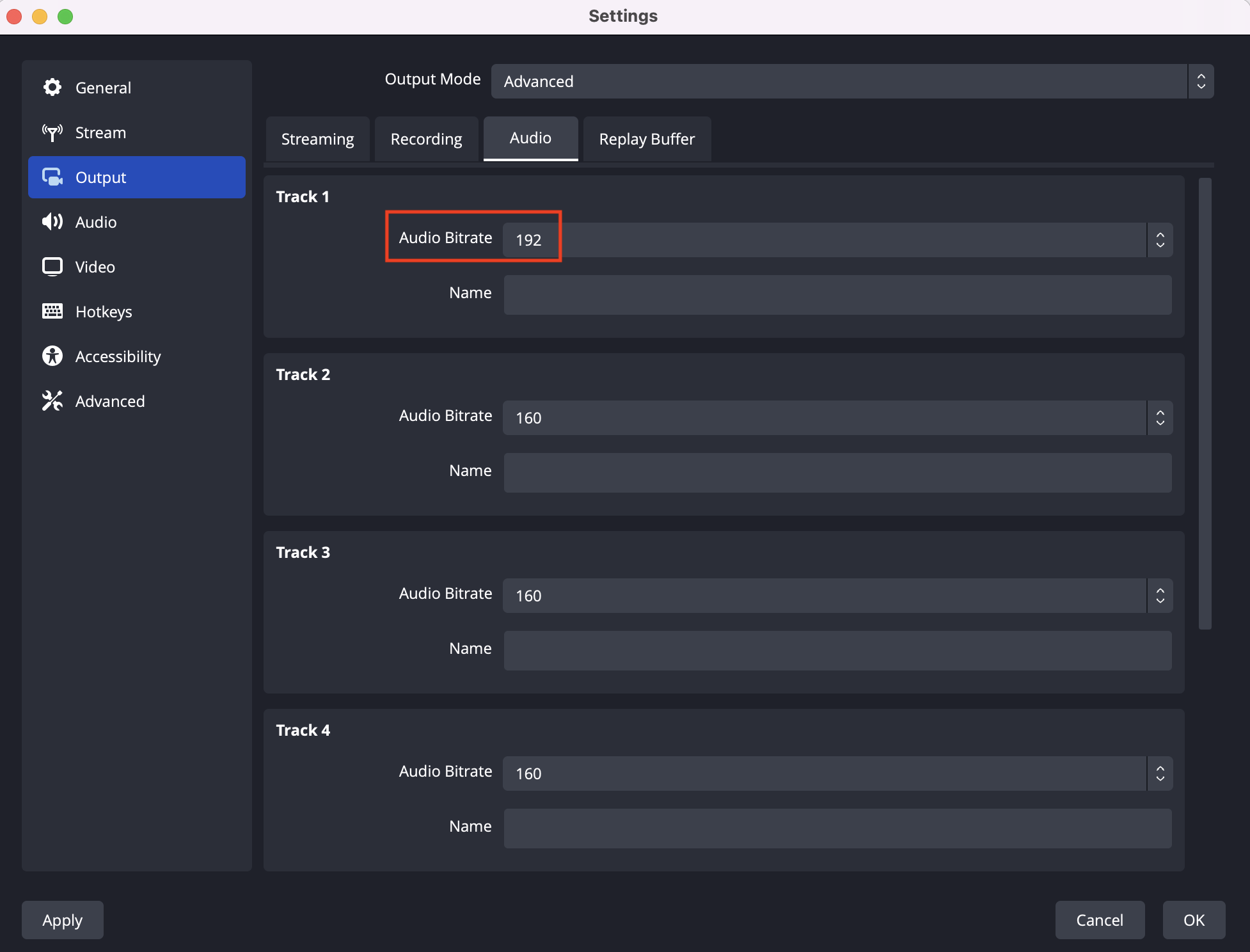
Pro tip: Make sure you have at least 2 times more Internet upload bandwidth than your profile bitrate (for example: 5Mb/s if you make an 2500kb/s HD upload).
You can use http://www.speedtest.net to check your upload speed.