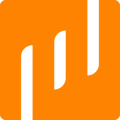Note: This article contains information related to the old Livescale experience, which has been deprecated, and it may no longer be applicable.
To sync your Shopify collections and see your products in the Livescale's integrated checkout solution, you need to make sure that both your products and collections are published to your Livescale sales channel in the Shopify admin panel.
Note: Only 1 collection can be synced within a single live shopping event.
Product Availability
In the Products tab, click on the product page. In Publishing, click on "manage" and add your Livescale sales channel. Click on "save". Make sure each product is set as "active" so that they are visible and available to be added to the Livescale sales channel.
Collection Availability
In the Products > Collections tab, click on the collection page. In Publishing, click on "manage" and add your Livescale sales channel. Click on "save". Make sure each product in the collection is set as "active" so that they are visible and available to be added to the Livescale sales channel.
Note: Livescale can only pull up to 100 collections that are marked as "active" on Shopify. Any new collections added after this limit may not sync with the Livescale Console. We recommend you only select a small number of collections to be able to quickly and easily find the right collection during your event creation.
Adding your collection to your event
Once your products and collections are available on your Livescale sales channel, go back to the Livescale Console to edit your event. In the Products tab, click on "reload" and find your new collection. Verify that all your products are there, and click "save".
Pro tip: Don't forget to preview your catalog in the end-user experience!